Updating Your App
When you publish a Dash app, Plotly Cloud creates a revision. Revisions are numbered and serve to distinguish one version of your app from another.
Revision #1 corresponds to the very first instance of your app being published. As you continue to improve your app, you can update the live app on Plotly Cloud by reuploading your app files, which creates a new revision.
Changing your app settings automatically creates new revisions.
You can view the history of revisions in the app Settings ![]() . Each revision has a status to help you track how Plotly Cloud is managing the live app. When a revision is created, Plotly Cloud attempts to build and run the
app based on the uploaded files. If it is successful, the new revision changes to
. Each revision has a status to help you track how Plotly Cloud is managing the live app. When a revision is created, Plotly Cloud attempts to build and run the
app based on the uploaded files. If it is successful, the new revision changes to Running status and any previous Running revision changes to
Stopped. This indicates that the new revision has replaced the earlier one as the live app.
Note
The latest revision does not always correspond to the live app. In cases where Plotly Cloud is unable to build or run the latest revision, it serves the last working revision. This means that your app remains available on Plotly Cloud even if you accidentally upload files that cause build or runtime errors.
Updating from the Cloud UI
To update your app from the Plotly Cloud UI at cloud.plotly.com:
- Go to the app Settings
 .
. -
Select Actions > Update.
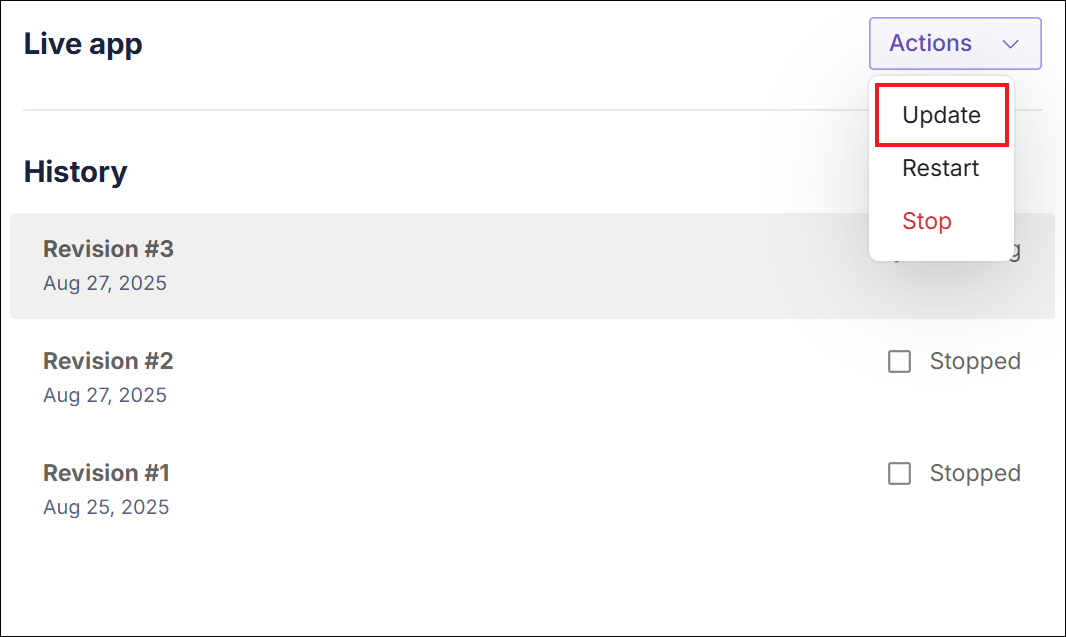
-
Upload all the Dash app files (even those that are unchanged). Plotly Cloud runs the same checks that it runs for new apps.
If you do not upload a
pyproject.tomlorrequirements.txtfile, Plotly Cloud will examine your app code and install the latest versions of the packages that the code depends on. Note that these versions may differ from the then-latest versions used in your previous app build. Go to your build logs to view the specific installed packages. -
Select Update.
A new revision will be created and your app will be rebuilt with the latest changes. You can see the new revision in the History.
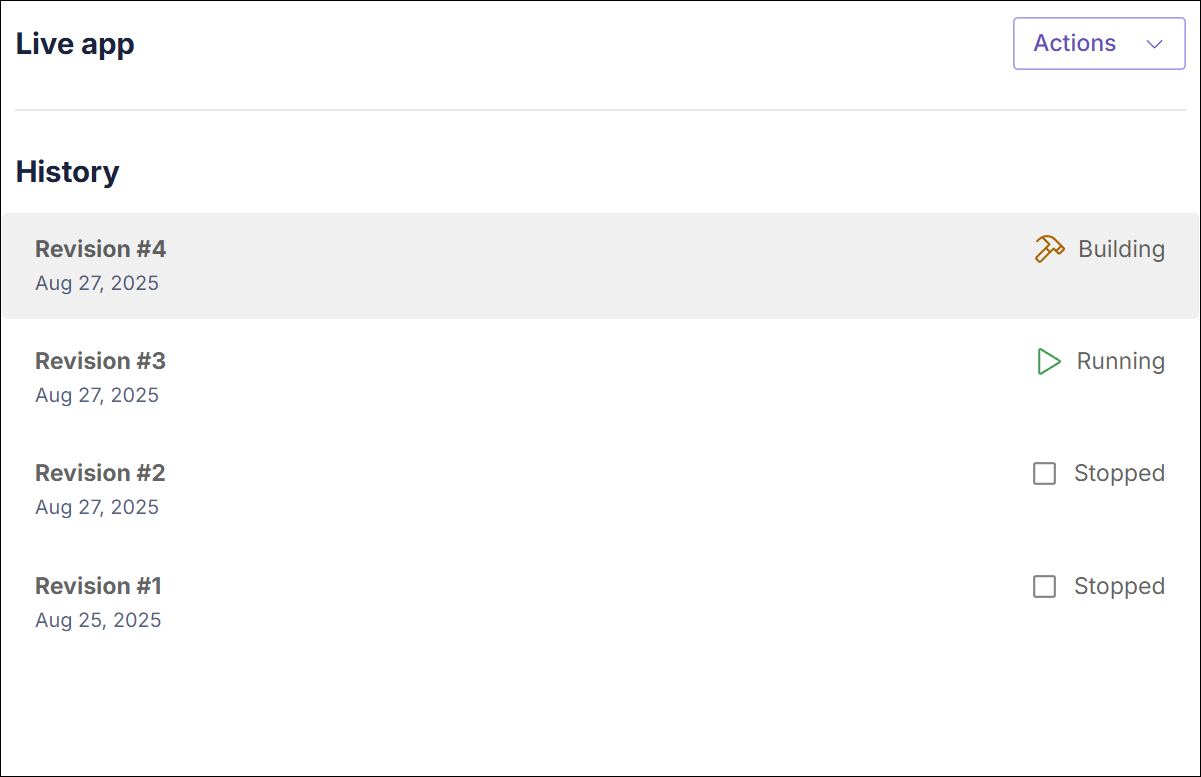
Updating from Dash dev tools
You can update an app that was previously published from Dash dev tools by republishing it:
To republish your app:
-
Run your app in debug mode by setting
debug=Trueonapp.runin your app code:app.run(debug=True) -
Select Plotly Cloud in the dev tools UI and sign in if you're not already signed in.
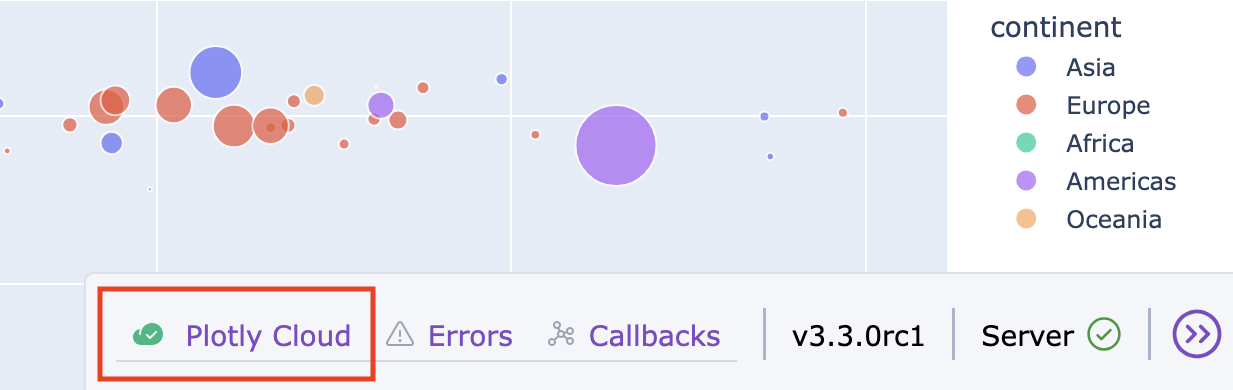
-
Select Republish to publish your updated app files to Plotly Cloud.
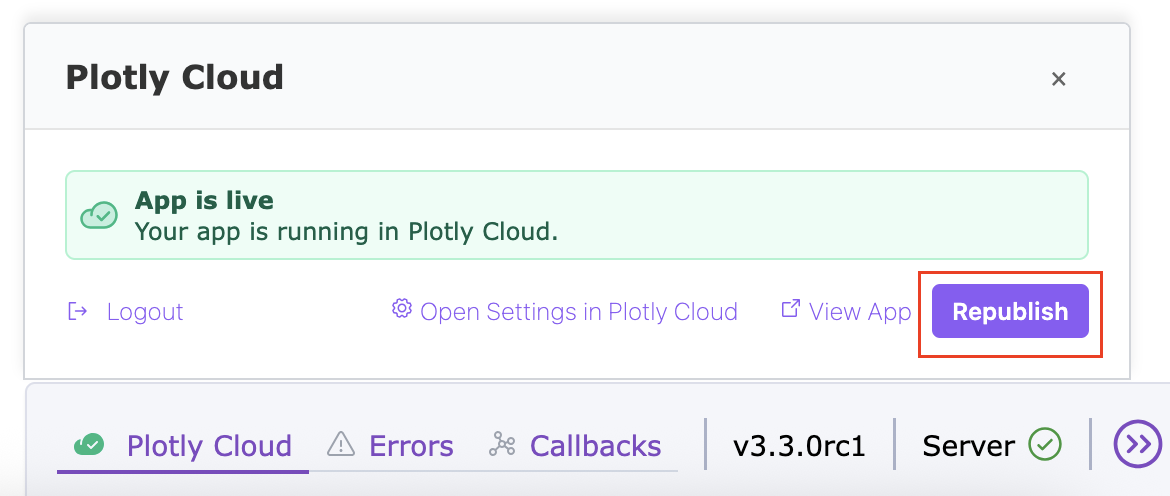
A new revision will be created and your app will be rebuilt with the latest changes. Select View App to see the updated app.