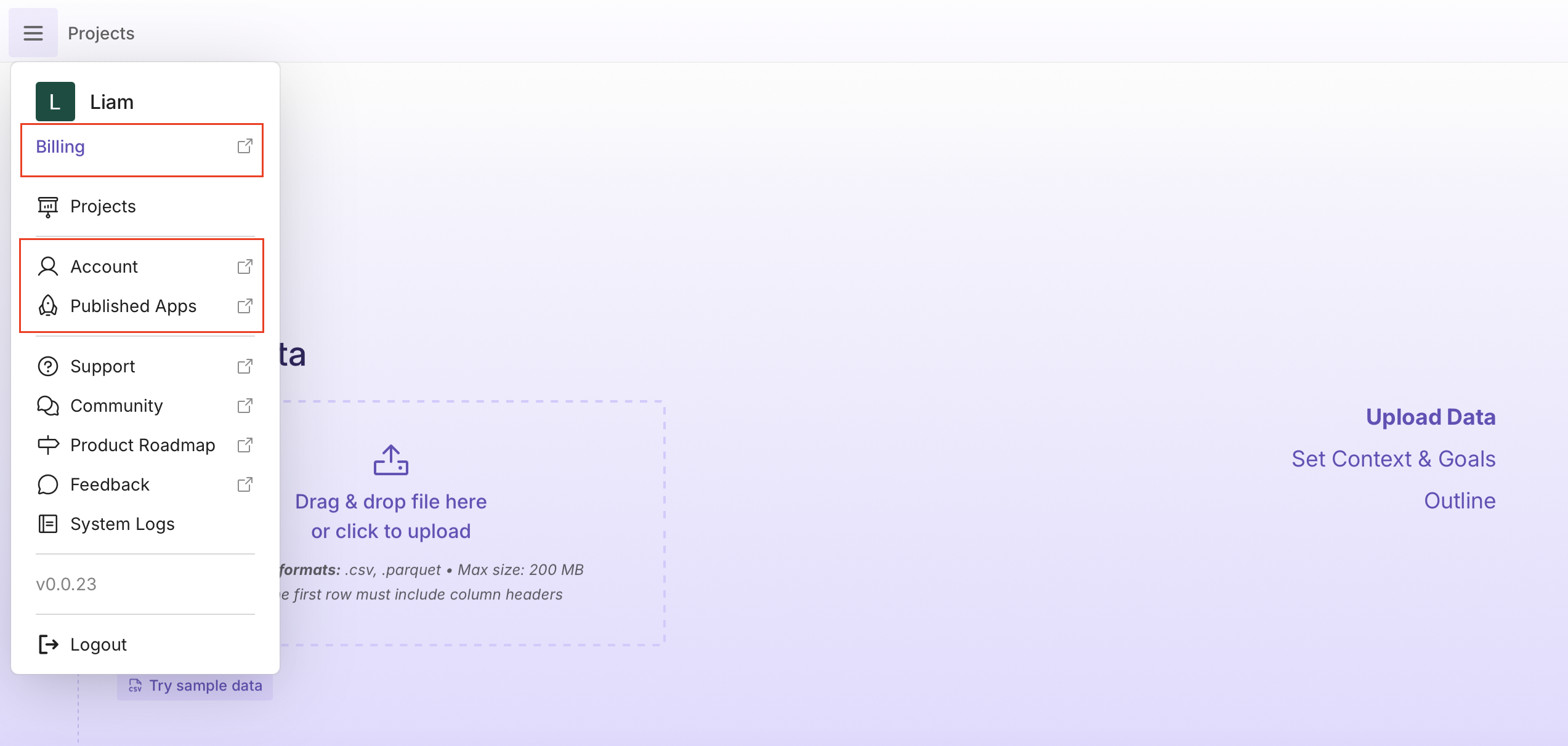Installing and Setting Up Plotly Studio
Prerequisite: macOS Sonoma or later, or Windows 10 or 11. Linux is not currently supported.
To get started, download and install Plotly Studio.
When you open Plotly Studio, you can log in with either a Plotly Cloud or Dash Enterprise account.
Plotly Cloud
If you log in with Plotly Cloud, Plotly Studio uses Plotly's default models, Claude Sonnet 4.5 and Claude Haiku 4.5, for app generation, and any apps you publish will be hosted on Plotly Cloud and managed from the Plotly Cloud UI.
Using Plotly Cloud is the quickest way to get started with Plotly Studio, if you don't already have a Dash Enterprise instance.
To use Plotly Cloud with Plotly Studio:
- Open Plotly Studio and select Login to get started. Plotly Cloud opens in your browser.
- If you don't already have a Plotly Cloud account, create one by selecting Sign up.
- Complete authentication to Plotly Cloud and return to Plotly Studio.
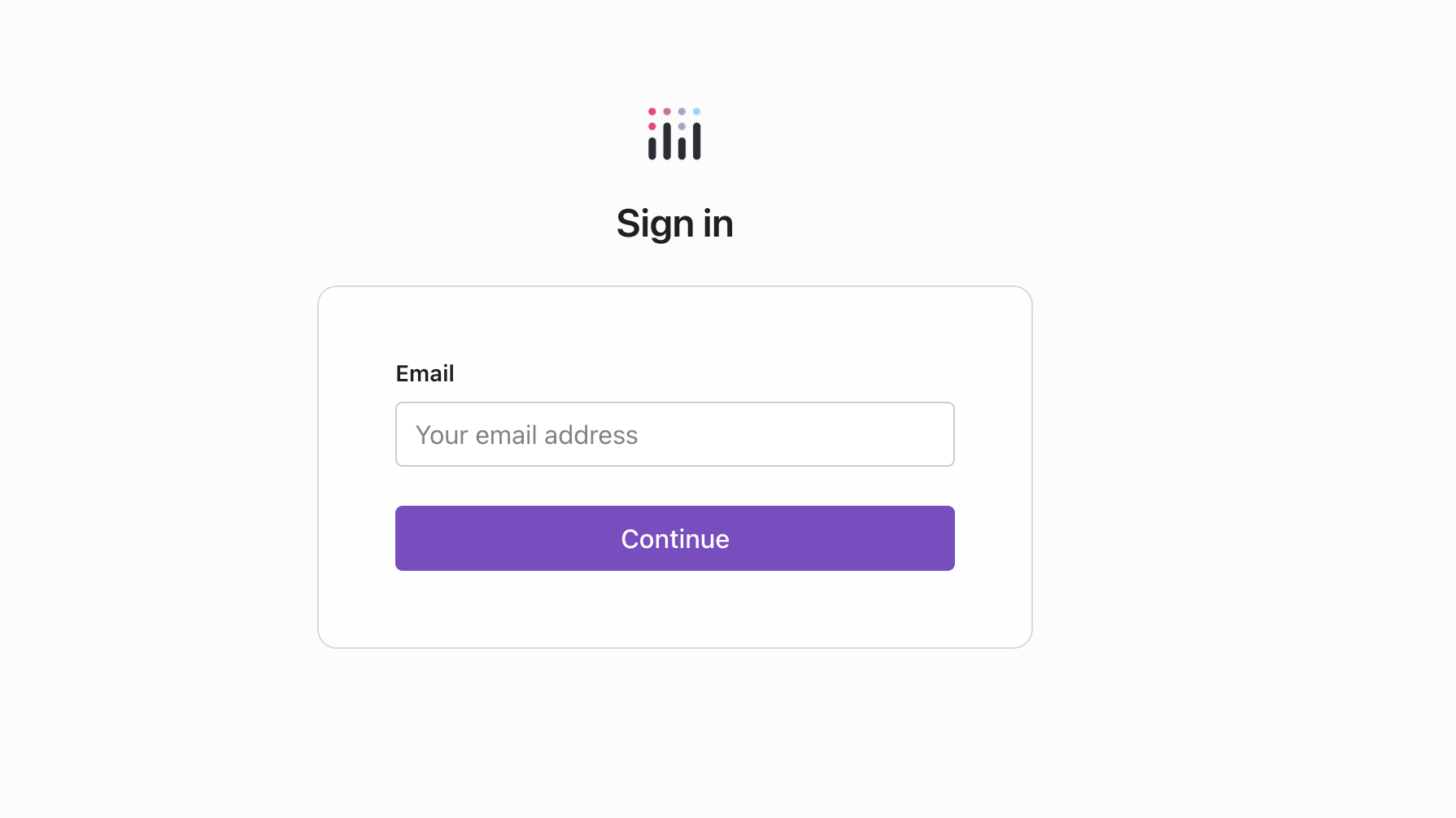
Dash Enterprise
If you log in with Dash Enterprise, Plotly Studio uses a private AI proxy configured by your Dash Enterprise administrator, and any apps you publish will be hosted on your Dash Enterprise instance and managed from the Dash Enterprise UI.
Learn More about Dash Enterprise | Pricing | Dash Enterprise Demo
Note for Dash Enterprise administrators
To use Plotly Studio with Dash Enterprise, you must first configure an AI proxy app. Please reach out to our support team for details on configuring an AI proxy app. Configuring an AI proxy app typically takes under an hour if your organization already has access to an LLM provider.
Logging in
Prerequisites
- Your Dash Enterprise administrator has configured an AI proxy app in Dash Enterprise.
- You have a Dash Enterprise license seat.
To use Dash Enterprise with Plotly Studio:
-
Select Login with Dash Enterprise.
-
Enter the URL you use to log into your Dash Enterprise instance. For example,
https://dash.yourcompany.com.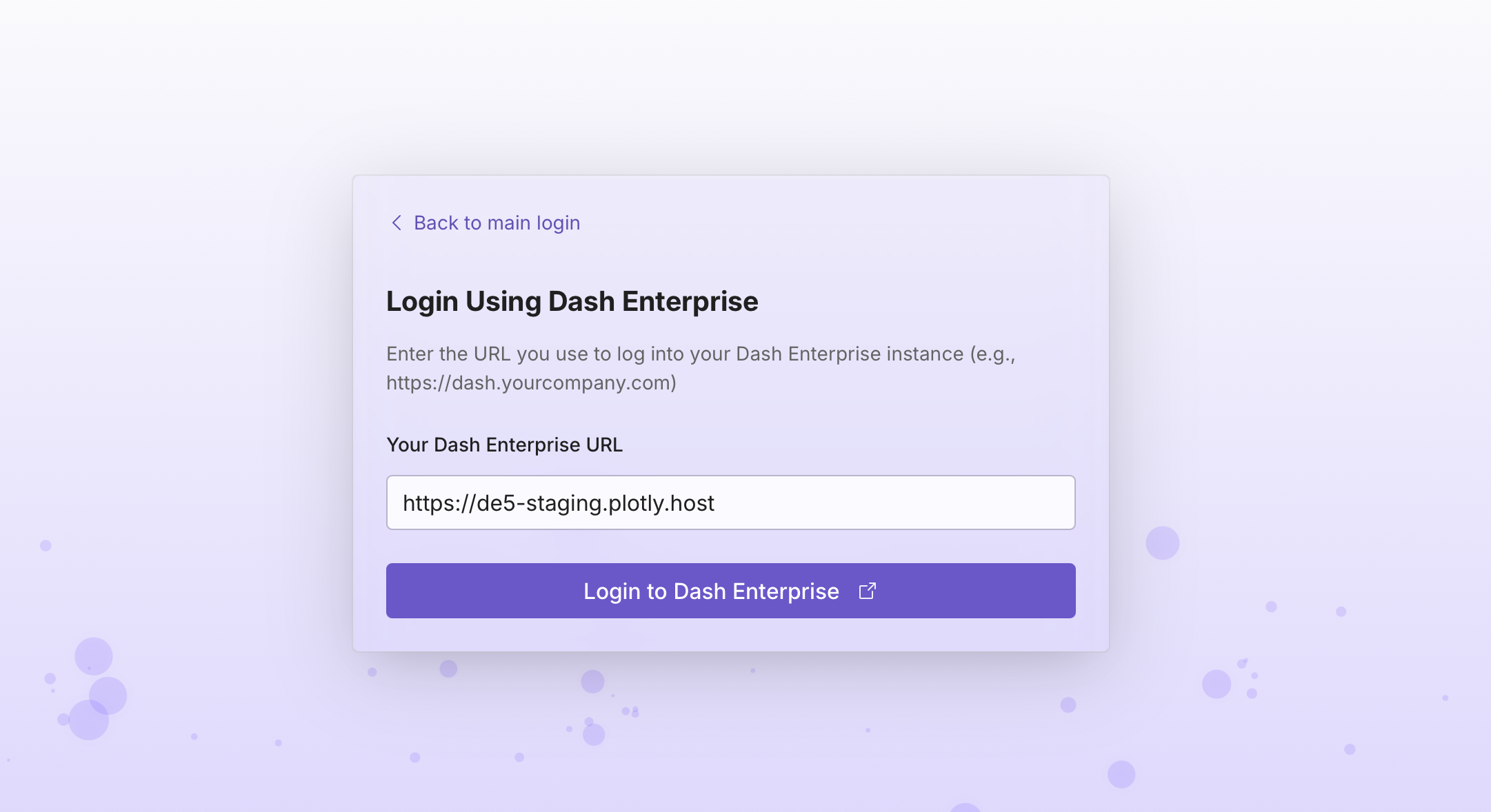
-
Select Login to Dash Enterprise. You'll be redirected to your Dash Enterprise instance login screen.
-
Enter your Dash Enterprise credentials and select Login.
-
Select Yes to authorize the login, and return to Plotly Studio.
-
Enter Your AI Proxy URL (for example,
https://dash.yourcompany.com/ai-proxy-app) and select Test & Complete Setup.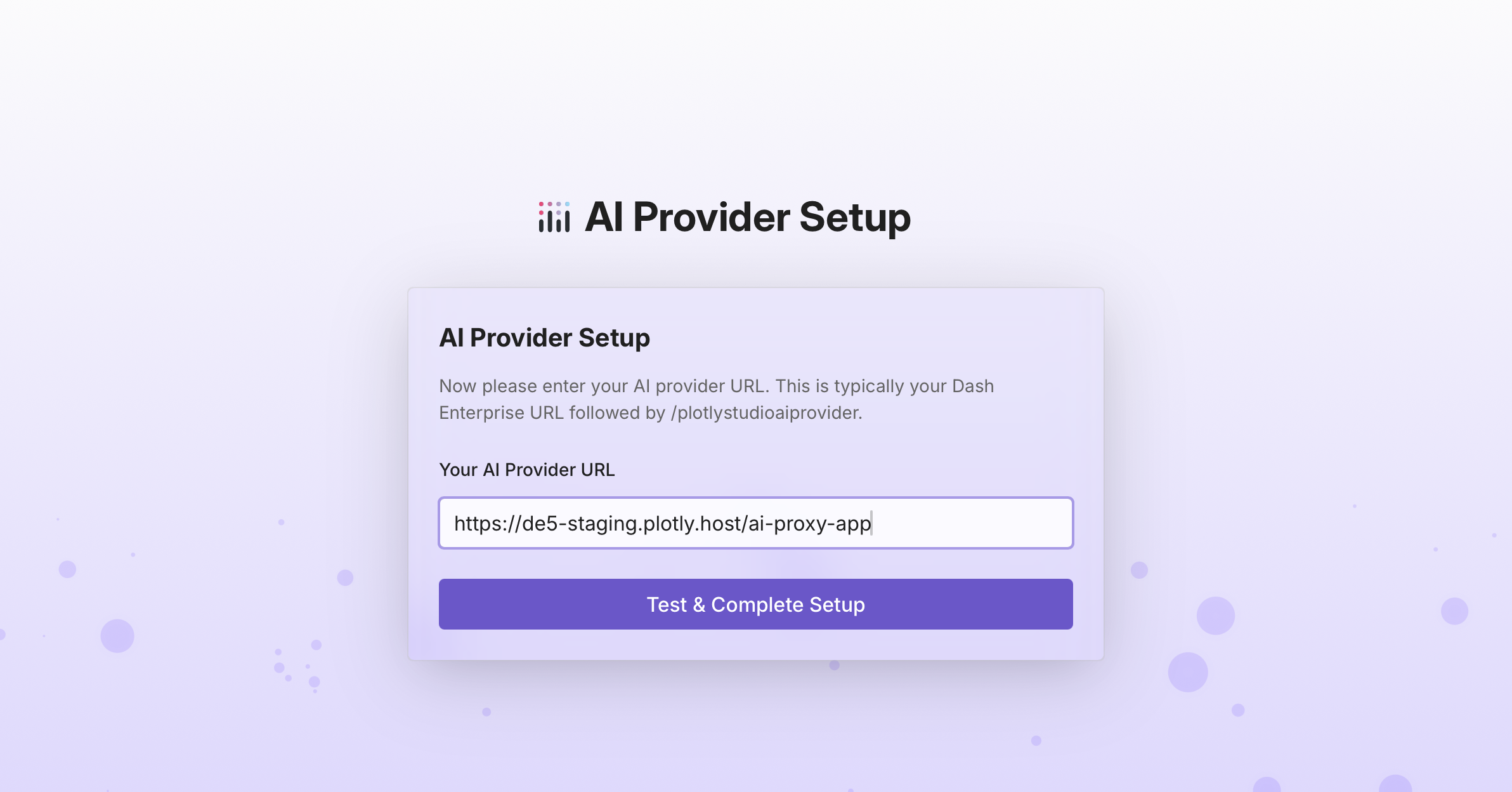
Settings
Once you are logged in, you can access billing and account information, and published apps from the settings menu in Plotly Studio: